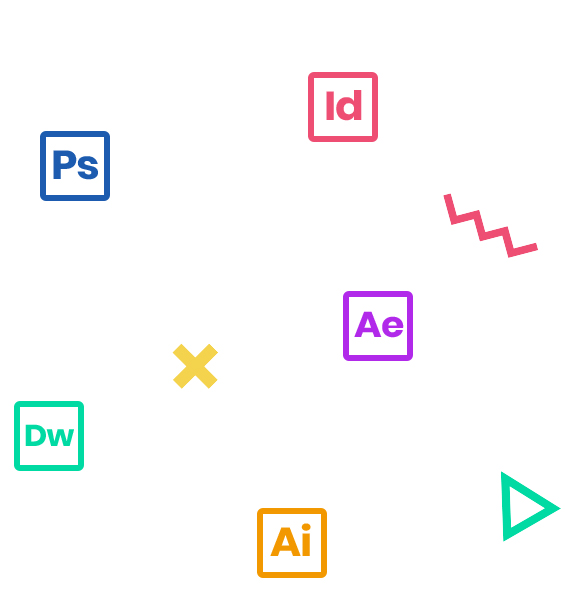This 2-day course provides a thorough overview for experienced users who wish to further their effectiveness on Photoshop CC. The course trains photographers and designers how to catalogue their work as well as how to enhance their photographs. This course is an ideal combination of instructor-led demonstration and hands-on practice.
Who Should Attend
- Those involved in any area of digital media, including desktop publishing, multimedia design, web design, digital video editing, and other disciplines for which Photoshop is the industry standard
- Photographers and artists who work with photographs
Prerequisites
- Practical working knowledge of Mac OS X or Windows
- Photoshop Fundamentals: An Introduction to Photoshop class or equivalent experience is recommended.
Instructor in Action
Course Outline:
Note: The curricula below comprise activities typically covered in a class at this skill level. The instructor may, at his/her discretion, adjust the lesson plan to meet the needs of the class.
- New Cloud Connections
- New Workflows
- New Filters
- New Exports
- Updated Workflows
- Understanding RGB and CMYK color models (additive and Subtractive)
- Image size Vs. Resolution – What’s the difference?
- Pixel Aspect Ratio – Are all pixels square?
- Bits per channel – What does that mean?
- Alpha Channel – Why is this important to us?
- Working with Adobe Bridge
- Workspace
- Viewing and managing files
- Running automated tasks
- Metadata and keywords
- Mini Bridge
- About camera raw files
- Applying advanced color correction
- Understanding Camera RAW
- Processing Camera RAW files
- Cropping, straightening and White Balancing
- Exposure and advanced color correction
- Open RAW as a Smart Object
- Synchronize adjustments
- Export as DNG
- Open in Photoshop
- Arranging layers
- Using Smart Filters
- Painting a layer
- Adding a background
- Using the History Panel to undo tasks
- Upscaling a low-resolution image
- 16-bit & 32-bit color space
- Creating High Dynamic Range (HDR) files
- Correcting digital photographs in Photoshop
- Correcting image distortion
- Adding depth of field
- Auto-align layers
- Content-aware scaling
- Content-aware fill
- What is a Smart object
- Copying vs. placing
- What can I do with a Smart Object?
- Convert to Smart Object
- New Smart Object Via Copy
- Editing the Smart object
- Export Contents
- Replace Contents
- Stacking
- Introduction to Smart Filters
- Rasterizing
- Setting up a Vanishing Point grid
- Placing imported artwork
- Healing in perspective
- Copying in perspective
- Adding artwork in perspective
- Placing the side panel artwork using Vanishing Point
- Working with Adjustment Layers
- Working with some Filters
- The filter Gallery
- Working with Smart Filters
- Adding an adjustment layer
- Working with layer comps
- Modes for groups
- Layer and Vector Masks for Groups
- Understanding Layer Comps
- Using Layer Comps
- Exporting Layer Comps
- Understanding Actions
- Using Actions
- Creating Actions
- Batch Processing
- Using the Bridge to create web galleries & PDF presentations
- Using Scripts
- Script Event Manager to use actions and scripts together
- Exporting layered files to desktop publishing applications
- Selecting brush settings
- Mixing colors
- Creating a custom brush preset
- Mixing colors with a photograph
- About color management
- CMYK, RGB & LAB
- Preparing files for printing
- Getting started
- Performing a “zoom test”
- Identifying out-of-gamut colors
- Adjusting an image
- Converting an image to CMYK
- About color management
- Specifying color-management settings
- Proofing an image
- Saving the image as a CMYK EPS file
- Printing a CMYK image from Photoshop