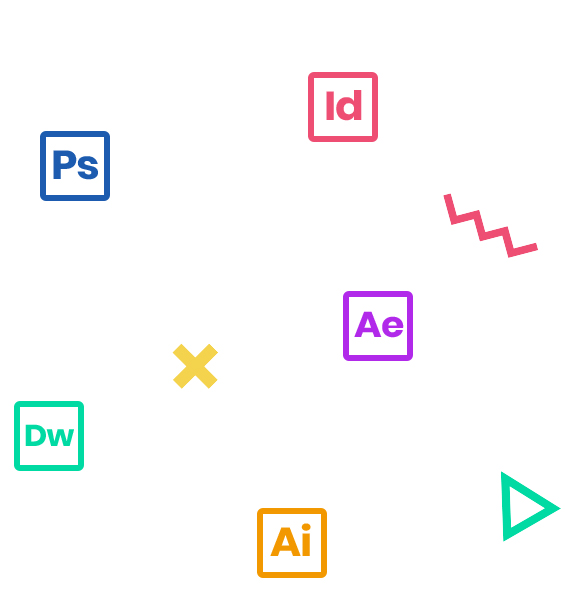In this three-day course, you’ll get a thorough overview of the interface, tools, features, and production flow for Premiere Pro CC. The course is an ideal combination of instructor-led demonstration and hands-on practice to introduce you to Adobe Premiere Pro software, a revolutionary 64-bit nonlinear video-editing application. You will learn powerful real-time video and audio editing tools that give you precise control over virtually every aspect of your production.
Who Should Attend
- Anyone who’d like to learn Adobe Premiere Pro CC
- Those that plan to take the Adobe Certfied Expert (ACE) exam
Prerequisites
- Practical working knowledge of Mac OS X or Windows
- Basic knowledge of editing terminology is highly recommended
Course Outline
Note: The curricula below comprise activities typically covered in a class at this skill level. The instructor may, at his/her discretion, adjust the lesson plan to meet the needs of the class.
- Performing nonlinear editing in Premiere Pro
- Looking at the standard digital video workflow
- Enhancing the workflow with Premiere Pro
- Expanding the workflow
- Incorporating other components into the editing workflow
- Looking at the Adobe Creative Cloud video workflow
- Touring the Premiere Pro workspace
- Looking at the workspace layout
- Customizing the workspace
- Introducing preferences
- Keyboard shortcuts
- Moving, backing up, and syncing user settings
- Setting up a project
- Setting up a sequence
- Importing assets
- Working with ingest options and proxy media
- Working with the Media Browser
- Importing images
- Customizing the media cache
- Recording a voice-over
- The Project panel
- Working with bins
- Monitoring footage
- Modifying clips
- Using the Source Monitor
- Navigating the Timeline
- Using essential editing commands
- Using Program Monitor controls
- Setting the playback resolution
- Using markers
- Using Track Lock
- Selecting clips
- Moving clips
- Extracting and deleting segments
- What are transitions?
- Edit points and handles
- Adding video transitions
- Using A/B mode to fine-tune a transition
- Adding audio transitions
- Performing four-point editing
- Changing playback speed
- Replacing clips and footage
- Performing regular trimming
- Performing advanced trimming
- Trimming in the Program Monitor
- Following the multicamera process
- Creating a multicamera sequence
- Switching multiple cameras
- Finalizing multicamera editing
- Setting up the interface to work with audio
- Examining audio characteristics
- Creating a voice-over “scratch track”
- Adjusting audio volume
- Creating a split edit
- Adjusting audio levels for a clip
- Fading Audio with Essential Sounds
- Using Lumetri Color
- Creating a look
- An overview Shapes & Type
- Loading in Graphics
- Using the Essentials Graphic Panel
- Browsing Templates
- Saving Templates
- Creating titles
- Stylizing text
- Making text roll and crawl
- Using the File menu
- Using the Project Manager
- Performing the final project management steps
- Overview of export options
- Exporting single frames
- Exporting a master copy
- Working with Adobe Media Encoder
- Uploading to social media