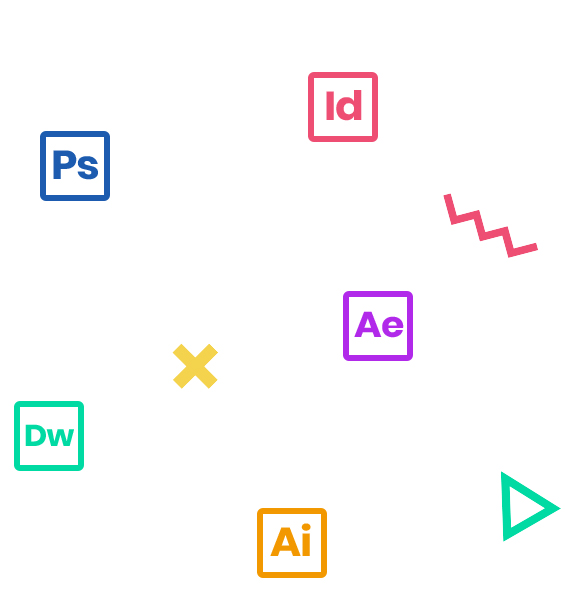Adobe InDesign CC software speaks the language of professional designers, delivering unparalleled creative freedom, productivity, and precision for designing superb pages. It works seamlessly with Adobe Photoshop and Adobe Illustrator, providing a single integrated design environment that doesn’t interrupt your creative process.
This 2-day course provides a thorough overview of the interface, the tools, the features, and the production tips for page layout and design using InDesign. The course is an ideal combination of instructor-led demonstration and hands-on practice.
Who Should Attend
Creative professionals seeking the fastest, easiest, most comprehensive way to learn InDesign CC.
Prerequisites
- Practical working knowledge of Mac OS X or Windows
- InDesign Fundamentals: An Introduction to InDesign class or equivalent experience.
- Photoshop Fundamentals: An Introduction to Photoshop class or equivalent experience is recommended.
Course Outline
Note: The curricula below comprise activities typically covered in a class at this skill level. The instructor may, at his/her discretion, adjust the lesson plan to meet the needs of the class.
- Importing and colorizing a grayscale image
- Applying transparency settings
- Adding transparency effects to graphics
- Importing and adjusting Illustrator
- Applying transparency settings to text
- Working with effects
- Understanding the flattener presets
- How to deal with Vector graphics that are rasterizing
- The need for color management
- Isolate Blending vs. Knockout Group
- Creating a Mixed Ink Swatch or Group
- Synchronizing color settings in Adobe Bridge
- Specifying color settings in original source file
- Specifying color settings in InDesign
- Defining printing requirements
- Image Color Settings (why you won’t need this)
- Assigning vs. Converting a profile
- Proofing colors onscreen
- Packaging files
- Creating an Adobe PDF proof
- Understanding PDF formats for print
- Previewing separations
- Previewing how transparency effects will be flattened
- Previewing the page
- Printing a proof and saving a print preset
- Using the Ink Manager
- Adding form fields
- Adding a description to a form field
- Setting the tab order of the fields
- Adding a button to submit the form
- Exporting an interactive Adobe PDF file
- Starting a book
- Creating a running footer
- Adding a footnote
- Adding a cross-reference
- Synchronizing a book
- Generating a table of contents
- Indexing a book
- Understanding hyperlinks
- Linking URLS
- Linking email
- Using Multi-State objects
- Creating Multi-State objects
- Editing Multi-State objects
- Creating buttons to change the state view
- Nesting Multi-State objects
- Showing/Hiding object states
- Understanding Animation
- Working with motion paths
- Showing and hiding animations
- Reordering animations in the timing panel
- Auto-scrolling text
- Using sound with animations
- Using animations with Multi-State objects
- Preparing media
- Using Media Encoder
- Controlling media with the Media panel
- Creating a video mask
- Adding Multi-State objects
- Creating a new document for fixed-layout export
- Adding animation
- Adding multimedia and interactive elements
- Exporting an EPUB file
- Completing the booklet before export
- Choosing the content of an ebook
- Adding metadata
- Exporting an EPUB file
- Using interactivity with Publish Online
- Using Publish Online
- Using the Publish Online dashboard
- Tips and tricks from the instructor