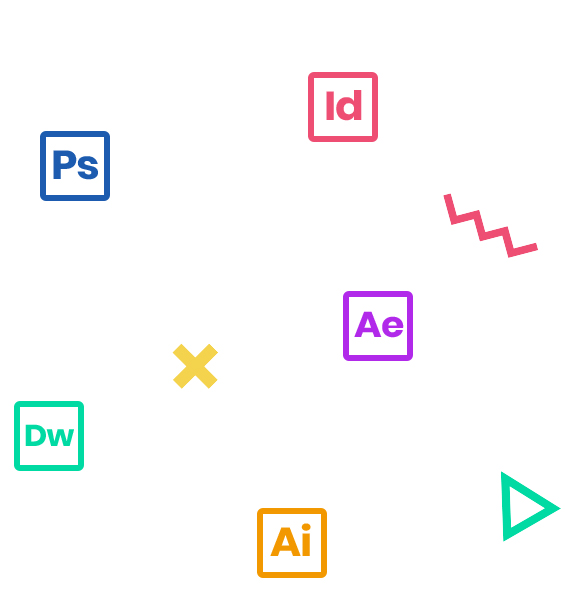In this three-day course, you’ll get an excellent overview of how to convert your work into Adobe Portable Document Format (PDF) using Adobe Acrobat. You will learn to use Acrobat’s cross-platform capabilities to distribute your documents efficiently without sacrificing the original design. You will learn how to incorporate text, notes, graphics, movies, and links to the Internet. You will gain an excellent understanding of the menu and tools in Acrobat and be able to use Acrobat at a high level of efficiency.
Who Should Attend
Professionals who need to produce superb PDF documents
Prerequisites
- Practical working knowledge of Mac OS X or Windows skills.
Course Outline
Note: The curricula below comprise activities typically covered in a class at this skill level. The instructor may, at his/her discretion, adjust the lesson plan to meet the needs of the class.
- About PDF
- About Adobe Acrobat
- About Adobe Reader
- About the Acrobat DC mobile app
- Using PDF on the web
- Opening a PDF file
- Working with toolbars
- Working with tools
- Viewing PDF presentations in Full Screen mode
- Viewing PDF files in Read mode
- Customizing the Acrobat toolbar
- Getting help
- About creating Adobe PDF files
- Using the Create PDF tool
- Dragging and dropping files
- Converting different types of files
- Inserting a blank page
- Using PDFMaker (Windows only)
- Using the Print command to create Adobe PDF files
- Adobe PDF presets
- Reducing file size
- Optimizing PDF files (Acrobat Pro only)
- Scanning a paper document
- Making scanned text editable and searchable
- Converting web pages to Adobe PDF
- About the onscreen display
- Reading PDF documents
- Searching PDF documents
- Printing PDF documents
- Filling out PDF forms
- About flexibility, accessibility, and structure
- Working with accessible documents
- Making files flexible and accessible (Acrobat Pro only)
- Using Acrobat accessibility features (Standard and Pro)
- Sharing PDF files
- Examining the work file
- Moving pages with page thumbnails
- Manipulating pages
- Renumbering pages
- Applying Bates numbering (Acrobat Pro only)
- Managing links
- Working with bookmarks
- Setting document properties and metadata
- Editing text
- Working with images in a PDF file
- Redacting Text (Acrobat Pro only)
- Copying text and images from a PDF file
- Exporting PDF content to a PowerPoint presentation
- Saving PDF files as Word documents
- Extracting PDF tables as Excel spreadsheets
- Acrobat PDFMaker
- Converting Microsoft Word files to Adobe PDF
- Converting Excel documents
- Converting PowerPoint presentations
- About combining files
- Selecting files to combine
- Arranging pages
- Merging the files
- Creating a PDF Portfolio (Acrobat Pro)
- Getting started
- Viewing documents in Protected Mode in Reader (Windows only)
- About security in Acrobat
- Viewing security settings
- Adding security to PDF files
- About digital signatures
- Sending a document for others to sign
- Creating digital signatures
- Signing a document digitally with certificates and digital IDs
- Modifying signed documents
- Certifying PDF files
- Signing certified documents
- About the review process
- Adding comments to a PDF document
- Working with comments
- Initiating an email-based review
- Converting PDF files to interactive PDF forms
- Adding form fields
- Types of form fields
- Distributing forms
- Collecting form data
- Working with form data
- Calculating and validating numeric fields
- About the Mixer Brush
- Getting started
- Selecting brush settings
- Mixing colors
- About actions
- Using predefined actions
- Creating an action
- Sharing action
- Creating a custom brush preset
- Mixing colors with a photograph
- Creating PDF files for print and prepress
- Guidelines for creating print-ready PDF files
- Preflighting files (Acrobat Pro)
- Working with transparency (Acrobat Pro)
- PDF standards
- About flattening options in the Flattener Preview dialog box
- Setting up color management
- Previewing your print job (Acrobat Pro)
- Advanced printing controls