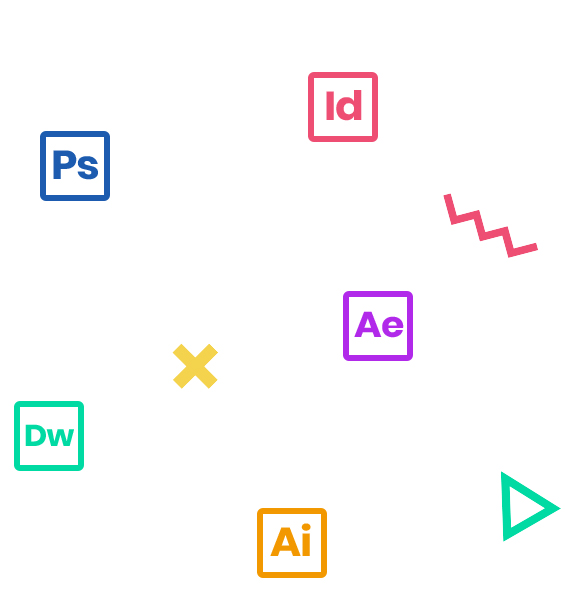This 2-day course provides a thorough overview of the interface, tools, features, and production flow for using Premiere Pro. The course is an ideal combination of instructor-led demonstration and hands-on practice for getting to know this revolutionary nonlinear video-editing application. You will perform basic editing functions while familiarizing yourself with the user interface, and you will learn to use Premiere Pro’s powerful real-time video and audio editing tools to give you precise control over virtually every aspect of your production.
Who Should Attend
Professionals interested in creating videos using Adobe Premiere Pro and the applications that connect to it.
Prerequisites
- Practical working knowledge of Mac OS X or Windows
- Introduction to Premiere Pro class or equivalent experience is recommended.
Course Outline
Note: The curricula below comprise activities typically covered in a class at this skill level. The instructor may, at his/her discretion, adjust the lesson plan to meet the needs of the class.
- Looking at the Adobe Creative Cloud video workflow
- Managing collaboration
- Team Projects (Beta)
- Using the Libraries panel
- Using Adobe Stock
- Converting Premiere Clip Project
- Playing back VR video
- Using Sync Lock and Track Lock
- Finding gaps in the Timeline
- Selecting & Moving clips
- Placing footage in the Program panel
- Nesting sequences
- Time remapping
- Adding cameras to your multicamera sequence
- Advanced multicamera techniques
- Finalizing multicamera editing
- Adjusting the Motion effect
- Using Transform effect vs Motion effect
- Changing clip position, size, and rotation
- Working with keyframe interpolation
- Using other motion-related effects
- Working with effects
- Master clip effects
- Masking and tracking visual effects
- Keyframing effects
- Effect presets
- Frequently used effects
- Steps of color correction
- Using special color effects
- Creating a look
- Using Photoshop and After Effects to color correct
- Audio fixes on the clip vs. the timeline
- Sweetening sound with audio effects
- Adjusting EQ
- Cleaning up noisy audio
- Read, Write, Latch and Touch on the Track
- Creating and using a Submix track
- Using Audition with Dynamic link for the clip
- Understanding audio track types: standard, 5.1, Adaptive, Mono, Submix
- Creating a Title template
- Using After Effects to create templates
- Using After Effects and Dynamic link for titles
- Captions
- What is an alpha channel?
- Making compositing part of your projects
- Working with the Opacity effect
- Working with alpha-channel transparencies
- Color keying a greenscreen shot
- Masking clips
- Video-production workflow
- Working with metadata
- About Adobe Story
- About Adobe Prelude
- Working with ingest options and proxy media
- Moving, backing up, and syncing user settings
- Managing your hard drives
- Importing projects or sequences
- Multitrack mixing and finishing in Adobe Audition
- Understanding compression and other factors for exporting files
- Exporting a master
- Using Adobe Media Encoder for batching & watch folders
- Tips and tricks from the instructor