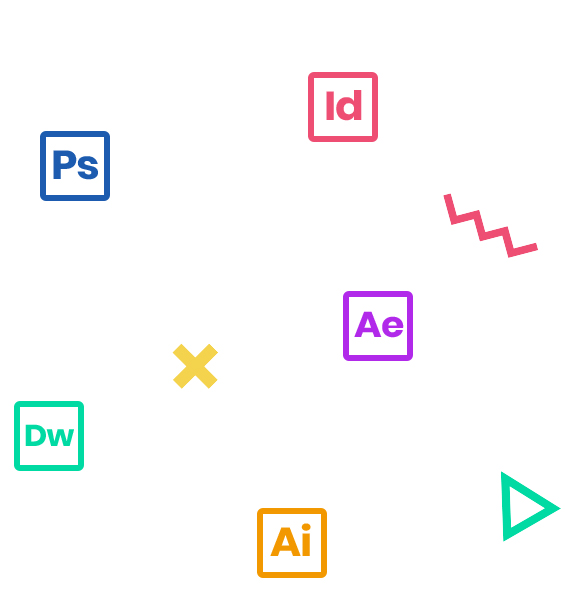In this course designed for videographers, graphic artists, and animators with intermediate-level Adobe After Effects experience, you will learn how to incorporate text, graphics, and effects to your movies. Upon completion of this course, you will have an excellent understanding of the menu and tools in After Effects and be able to perform work with a high level of efficiency.
Who Should Attend
Videographers and animators who are somewhat experienced using Adobe After Effects.
Prerequisites
- Practical working knowledge of Mac OS X or Windows
- Introduction to Adobe After Effects class or equivalent experience
- Photoshop Fundamentals: An Introduction to Photoshop or equivalent experience recommended
Course Outline
Note: The curricula below comprise activities typically covered in a class at this skill level. The instructor may, at his/her discretion, adjust the lesson plan to meet the needs of the class.
- Understanding Parenting
- Simple Pickwhipping
- Parenting to a null
- Using Parenting for positioning
- Using Parenting in Special Effects
- Understanding Compound Effects
- Gradient Wipe
- Displacement Map
- Camera Shake DeBlur
- Understanding Layer Blending Modes and how to change those using shortcuts
- Using Track Mattes
- Understanding precomposing and nesting
- Stencil and Silhouette
- Preserve Transparency
- Understanding tracking
- Using the tracker
- Warp Stabilizer
- Track Motion
- Mask Tracker
- Using single-point motion tracking
- Using multipoint tracking
- Micha overview
- Tips for better tracking
- Introduction to Expressions
- Simple Pickwhipping
- Using expressions to animate to the rhythm of music
- Adjusting the expression direction
- Adjusting the expression parameters
- Adjusting the rate of change
- Adjusting the final value
- Creating a loop using expressions
- The wiggle expression
- Understanding Keying
- Shooting Techniques for easier Keying
- Using Garbage Mattes for easier Keying
- Using Keylight
- Refining the Matte
- About rotoscoping
- Creating a segmentation boundary
- Fine-tuning the matte
- Refine Soft Matte and Refine Hard Matte effects
- Freezing your Roto Brush tool results
- Changing the background
- Adding animated text
- Outputting your project
- Adjusting color balance with levels
- Adjusting color balance with Color Finesse 3
- Replacing the background
- Color-correcting using Auto Levels
- Motion tracking the clouds
- Replacing the sky in the second clip
- Color grading
- Lumetri Scopes
- Lumetri Effect
- Preparing layered Photoshop files as Comps
- About Photoshop layer styles
- Preparing Premiere files as Comps
- About Premiere’s new Shape and Type Layer
- Preparing layered Illustrator files as Comps
- Building Templates for Premiere
- Dynamic Link with Premiere
- Dynamic Link with Audtion