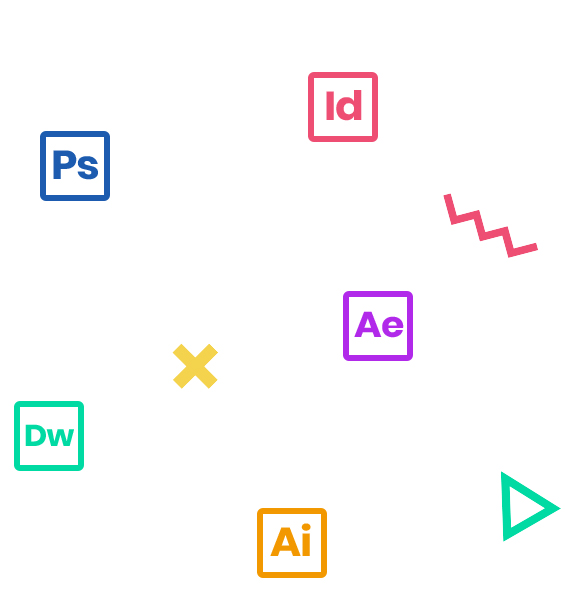After Effects CC software lets you deliver cinematic visual effects and motion graphics faster than ever before with new Global Performance Cache. Extend your creativity with built-in text and shape extrusion, new mask feathering options. Get into motion graphics – come learn what After Effects CC can do!
Who Should Attend
Video, animation and graphics professionals who need a working knowledge of Adobe After Effects CC.
Prerequisites
- Practical working knowledge of Mac OS X or Windows
- Photoshop Fundamentals: An Introduction to Photoshop or equivalent experience recommended
Course Outline
Note: The curricula below comprise activities typically covered in a class at this skill level. The instructor may, at his/her discretion, adjust the lesson plan to meet the needs of the class.
- RGB Color Model
- Frame size
- Resolution
- Pixel aspect ratio
- Alpha channels
- Frame rate
- Time code
- Interpreting footage
- About the After Effects work area
- Creating a project and importing footage
- Creating a composition and arranging layers
- About layers
- Adding effects and modifying layer properties
- Animating the composition
- About the Tools panel
- About timecode and duration
- About the Timeline panel
- Precomposing
- Previewing your work
- Optimizing performance in After Effects
- Rendering and exporting your composition
- Customizing workspaces
- Controlling the brightness of the user interface
- Finding resources for using After Effects
- Importing footage using Adobe Bridge
- Creating a new composition
- Importing video clips
- Importing a sequence of stills -Importing multilayered photoshop and illustrator files
- Pan Behind tool for layers
- Creating a new composition
- Applying effects to a layer
- Applying and controlling effects
- Applying an animation preset
- Changing parameters globally
- Creating keyframes
- Temporal and spatial Interpolation
- Roving in time for spatial properties
- Previewing the effects
- Adding transparency
- Rendering the composition
- About text layers
- Installing a font using Typekit
- Creating and formatting point text
- Creating and formatting paragraph text
- Using a text animation preset
- Animating with scale keyframes
- Animating imported Photoshop text
- Animating type tracking
- Animating text opacity
- Using a text animator group
- About text animator groups
- Animating a layer’s position
- Animating a range
- Adding motion blur
- Adding a shape layer
- Creating custom shapes
- Creating stars
- Default properties of shape layers
- Add properties
- Creating Groups
- Stack your shapes & properties
- Using Creative Cloud Libraries in After Effects
- Adjusting anchor points
- Parenting layers
- Precomposing layers
- Keyframing a motion path
- Animating additional elements
- Applying an effect
- About solid-color layers
- Animating precomposed layers
- Animating the background
- Adding an audio track
- Supported audio file formats
- About masks
- Creating a mask with the Pen tool
- Editing a mask
- About mask modes
- Creating a Bezier mask
- Feathering the edges of a mask
- Replacing the content of the mask
- Using masks from Illustrator and Photoshop
- Masks for spatial keyframes
- Pan Behind tool for masks
- Zooming and panning by touch
- Adding a reflection
- Creating a vignette
- Using the Rectangle and Ellipse tools
- Adjusting the timing
- Tips for creating masks
- Trimming the work area
- About the Puppet tools
- Adding Deform pins
- Defining areas of overlap
- Stiffening an area
- Animating pin positions
- Squash and stretch
- Recording animation
- Act it out with Adobe Character Animator
- Time remapping
- Motion sketch
- The smoother
- The wiggler
- Auto orient
- Splitting a layer
- Adjustment layers
- Time remapping
- Creating templates for the Render Queue
- About compression
- Exporting using the Render Queue
- Preparing movies for mobile devices
- Rendering movies with Adobe Media Encoder
- Preparing a movie for broadcast output