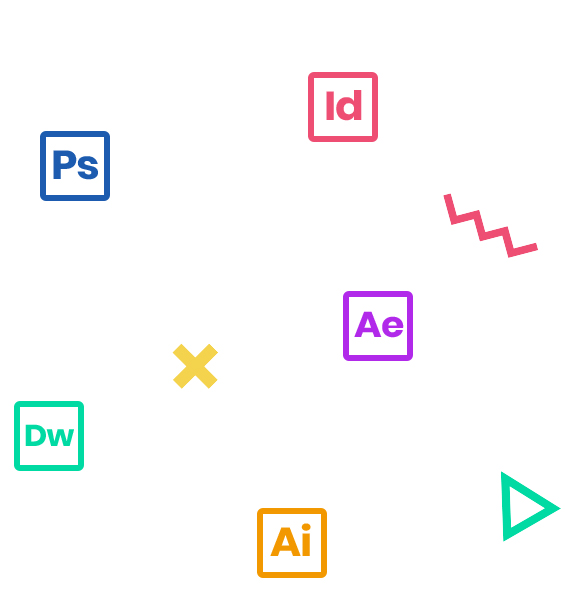Adobe Illustrator CC is an essential design tool for anyone who needs to express ideas visually in print, on the web, and in any other medium. In this three-day course, you will get a thorough overview of the interface, tools, and features of Illustrator CC. You will learn, step-by-step, the key techniques, as well as tips and tricks, for working in Illustrator CC. In this combination of instructor-led demonstration and hands-on practice led by Adobe certified instructors, you will learn the basics of working with Illustrator CC so that you can incorporate visual effects into your workflow.
Who Should Attend
Creative professionals seeking the fastest, easiest and most comprehensive way to learn Illustrator CC.
Prerequisites
- Practical working knowledge of Mac OS X or Windows
- Photoshop Fundamentals: An Introduction to Photoshop class or equivalent experience is recommended.
Course Outline
Note: The curricula below comprise activities typically covered in a class at this skill level. The instructor may, at his/her discretion, adjust the lesson plan to meet the needs of the class.
- Restoring default preferences
- Delete or save the current Illustrator preferences file
- Additional resources
- Introducing Adobe Illustrator
- Starting Illustrator and opening a file
- Exploring the workspace
- Getting to Know the Tool panel
- Working with the Control panel
- Working with panels
- Working with panel groups
- Resetting and saving your workspace
- Using panel menus
- Changing the view of artwork
- Using view commands
- Using the Zoom tool
- Scrolling through a document
- Viewing artwork
- Navigating art boards
- Using the Artboards panel
- Arranging multiple documents
- Finding resources for using Illustrator
- Selecting objects
- Using the Selection tool
- Using the Direct Selection tool
- Creating selections with a marquee
- Hiding and locking objects
- Selecting similar objects
- Selecting in Outline mode
- Aligning objects
- Aligning objects to each other
- Aligning to a key object
- Aligning anchor points
- Distributing objects
- Aligning to the artboard
- Working with groups
- Grouping items
- Editing a group in Isolation mode
- Creating a nested group
- Exploring object arrangement
- Arranging objects
- Selecting objects behind
- Creating a new document
- Working with basic shapes
- Creating and editing rectangles
- Rounding corners
- Working with the Rounded Rectangle tool
- Creating and editing an ellipse
- Creating and editing a circle
- Creating a polygon
- Editing a polygon
- Changing stroke width and alignment
- Drawing lines
- Creating a star
- Working with the Shaper tool
- Drawing shapes with the Shaper tool
- Editing shapes with the Shaper tool
- Punching shapes with the Shaper tool
- Combining shapes with the Shaper tool
- Working with drawing modes
- Working with Draw Behind mode
- Using the Draw Inside mode
- Using Image Trace
- Editing paths and shapes
- Cutting with the Scissors tool
- Joining paths
- Cutting with the Knife tool
- Using the Eraser tool
- Combining shapes
- Working with the Shape Builder tool
- Working with the Pathfinder panel
- Creating a compound path
- Using the Width tool
- Outlining strokes
- Finishing up the illustration
- Working with artboards
- Adding artboards to the document
- Editing artboards
- Renaming artboards
- Reordering artboards
- Working with rulers and guides
- Creating guides
- Editing the ruler origin
- Transforming content
- Positioning artwork using the Transform panel
- Positioning artwork using Smart Guides
- Scaling objects
- Reflecting objects
- Rotating objects
- Distorting objects with effects
- Shearing objects
- Transforming with the Free Transform tool
- Creating a PDF
- An intro to drawing with the Pen tool
- Selecting paths
- Drawing straight lines with the Pen tool
- Introducing curved paths
- Drawing a curve with the Pen tool
- Drawing a series of curves with the Pen tool
- Converting smooth points to corner points
- Combining curves and straight lines
- Creating artwork with the Pen tool
- Drawing a coffee cup
- Drawing with the Curvature tool
- Editing curves
- Reflecting the spoon shape
- Rounding corner points
- Editing paths and points
- Deleting and adding anchor points
- Converting between smooth points and corner points
- Working with the Anchor Point tool
- Creating a dashed line
- Adding arrowheads to a path
- Working with the Pencil tool
- Drawing freeform paths with the Pencil tool
- Drawing straight segments with the Pencil tool
- Joining with the Join tool
- Exploring color modes
- Working with color
- Applying an existing color
- Creating a custom color using the Color panel
- Saving a color as a swatch
- Creating a copy of a swatch
- Editing a swatch
- Creating and editing a global swatch
- Using the Color Picker to create color
- Using Illustrator swatch libraries
- Adding a spot color
- Creating and saving a tint of a color
- Converting colors
- Copying appearance attributes
- Creating a color group
- Creative inspiration with the Color Guide panel
- Editing a color group in the Edit Colors dialog box
- Editing colors in artwork
- Assigning colors to your artwork
- Working with Live Paint
- Creating a Live Paint group
- Painting with the Live Paint Bucket tool
- Modifying a Live Paint group
- Adding text at a point
- Adding area type
- Working with Auto Sizing
- Converting between area and point type
- Importing a plain-text file
- Threading text
- Formatting type
- Changing font family and font style
- Fixing missing fonts
- Changing font size
- Changing font color
- Changing additional character formatting
- Working with Glyphs
- Changing paragraph formatting
- Modifying text with the Touch Type tool
- Resizing and reshaping type objects
- Creating columns of text
- Creating and applying text styles
- Creating and applying a paragraph style
- Editing a paragraph style
- Creating and applying a character style
- Editing a character style
- Sampling text formatting
- Wrapping text
- Warping text
- Reshaping text with a preset envelope warp
- Editing the envelope warp
- Working with type on a path
- Creating type on a path
- Creating type on a closed path
- Creating text outlines
- Understanding layers
- Creating layers and sublayers
- Creating new layers
- Creating sublayers
- Editing layers and objects
- Locating layers
- Moving content between layers
- Viewing layers
- Reordering layers
- Collecting into a new layer
- Duplicating layer content
- Pasting layers
- Changing layer order
- Applying appearance attributes to layers
- Creating a clipping mask
- Working with gradients
- Applying a linear gradient to a fill
- Editing a gradient
- Saving a gradient
- Adjusting a linear gradient fill
- Applying a linear gradient to a stroke
- Editing a gradient on a stroke
- Applying a radial gradient to artwork
- Editing the colors in the radial gradient
- Adjusting the radial gradient
- Applying gradients to multiple objects
- Adding transparency to gradients
- Working with blended objects
- Creating a blend with specified steps
- Modifying a blend
- Creating and editing a smooth color blend
- Painting with patterns
- Applying an existing pattern
- Creating your own pattern
- Applying your pattern
- Editing your pattern
- Working with brushes
- Using Calligraphic brushes
- Applying a Calligraphic brush to artwork
- Drawing with the Paintbrush tool
- Editing paths with the Paintbrush tool
- Editing a brush
- Removing a brush stroke
- Using Art brushes
- Applying an existing Art brush
- Creating an Art brush using a raster image
- Editing an Art brush
- Using Bristle brushes
- Changing Bristle brush options
- Painting with a Bristle brush
- Using Pattern brushes
- Creating a Pattern brush
- Applying a Pattern brush
- Editing the Pattern brush
- Working with the Blob Brush tool
- Drawing with the Blob Brush tool
- Merging paths with the Blob Brush tool
- Editing with the Eraser tool
- Create your own based on instructor’s directive