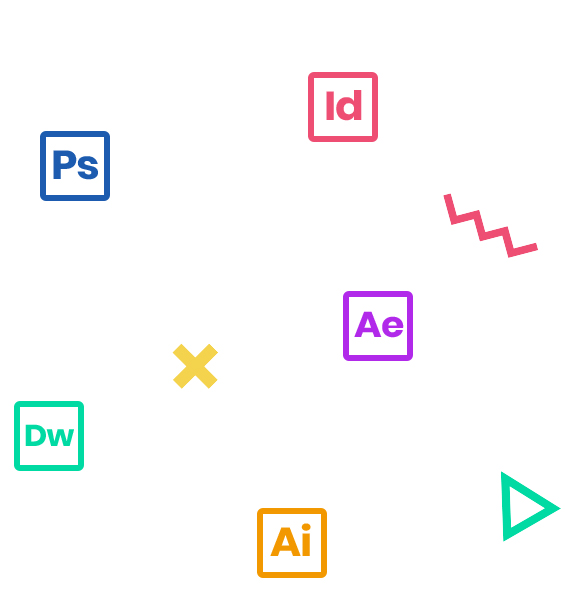This 3-day course provides a thorough overview of the interface, the tools, the features, tricks, and tips for using Photoshop CC. The course is an ideal combination of instructor-led demonstration and hands-on practice.
Who Should Attend
Adobe Photoshop has become an industry standard for so many different disciplines including desktop publishing, multimedia design, web design, digital video editing, and much more. Photoshop is often a prerequisite for many other software programs, and is the one program that everyone in every area of digital media should know.
Prerequisites
Practical working knowledge of Mac OS X or Windows
Course Outline:
Note: The curricula below comprise activities typically covered in a class at this skill level. The instructor may, at his/her discretion, adjust the lesson plan to meet the needs of the class.
- Understanding RGB and CMYK color models
- Image size vs. Resolution – What’s the difference?
- Pixel Aspect Ratio – Are all pixels square?
- Bits per channel – What does that mean?
- Alpha Channel – Why is this important to us?
- Using the tools
- Sampling a color
- Working with tools and tool properties
- Undoing actions in Photoshop
- More about panels and panel locations
- Finding resources for using Photoshop
- Restoring default preferences
- Strategy for retouching
- Resolution and image size
- Opening a file with Adobe Bridge
- Straightening and cropping the image in Photoshop
- Adjusting the color and tone
- Using the Spot Healing Brush tool
- Applying a content-aware patch
- Repairing areas with the Clone Stamp tool
- Sharpening the image
- About selecting and selection tools
- Getting started
- Using the Quick Selection tool
- Moving a selected area
- Manipulating selections
- Using the Magic Wand tool
- Selecting with the lasso tools
- Rotating a selection
- Selecting with the Magnetic Lasso tool
- Selecting from a center point
- Resizing and copying a selection
- Cropping an image
- About layers
- Getting started
- Using the Layers panel
- Rearranging layers
- Applying a gradient to a layer
- Applying a layer style
- Adding an adjustment layer
- Updating layer effects
- Adding a border
- Flattening and saving files
- Improving a snapshot
- Adjusting facial features with Liquify
- Blurring a background
- Creating a panorama
- Filling empty areas when cropping
- Correcting image distortion
- Extending depth of field
- Moving objects with the Content-Aware Move tool
- Adjusting perspective in an image
- Working with masks and channels
- Getting started
- Using Select and Mask
- Creating a quick mask
- Manipulating an image with Puppet Warp
- Using an alpha channel to create a shadow
- About type
- Getting started
- Creating a clipping mask from type
- Creating type on a path
- Warping point type
- Designing paragraphs of type
- Adding a rounded rectangle
- Adding vertical text
- About bitmap images and vector graphics
- About paths and the Pen tool
- Getting started
- Drawing with the Pen tool
- Working with defined custom shapes
- Importing a Smart Object
- Adding color and depth to a shape using layer styles
- Arranging layers
- Using Smart Filters
- Painting a layer
- Adding a background
- Using the History panel to undo edits
- Upscaling a low-resolution image
- About the Mixer Brush
- Getting started
- Selecting brush settings
- Mixing colors
- Creating a custom brush preset
- Mixing colors with a photograph
- Understanding file types
- The right file for the right job