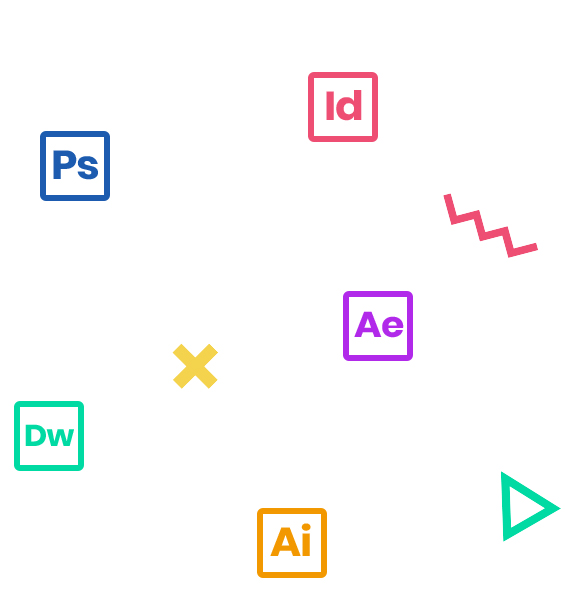Adobe Illustrator CC is an essential design tool for anyone who needs to express ideas visually in print, on the web, and in any other medium. In this course, which is a combination of Adobe Certified Instructor-led demonstration and hands-on practice, you will learn the advanced techniques of working with Illustrator CC so that you can incorporate visual effects into your workflow.
Who Should Attend
Creative professionals seeking the fastest, easiest and most comprehensive way to learn Illustrator CC.
Prerequisites
- Practical working knowledge of Mac OS X or Windows
- Illustrator Fundamentals: An Introduction to Illustrator class or equivalent experience.
- Photoshop Fundamentals: An Introduction to Photoshop class or equivalent experience is recommended.
Course Outline
Note: The curricula below comprise activities typically covered in a class at this skill level. The instructor may, at his/her discretion, adjust the lesson plan to meet the needs of the class
- Overview of object types (i.e. Flare & Graph)
- Advanced understanding of Illustrator Objects
- Using your layer panel for objects
- Converting one object into another object
- When to expand
- The Eraser Tools & the Blob Brush
- Working with the Live Paint
- Using Image Trace
- Aligning, Joining and Averaging
- Draw Behind and Draw Inside
- Compound Shapes & Compound Paths
- Live Shapes and Path Editing
- Pen Tool & Reshaping Paths
- New Pencil Settings (for other tools)
- Drawing with the Shaper Tool
- Rapid Reshaping with Shape Builder
- Building with Multiple Construction Modes
- U- sing the Appearance panel
- Editing appearance attributes
- Adding another stroke and fill to artwork
- Adding another stroke and fill to text
- Reordering appearance attributes
- Using live effects
- Applying an effect
- Editing an effect
- Styling text with a Warp effect
- Editing text with a Warp effect
- Applying the Offset Path effect
- Applying a Photoshop Effect
- Working with 3D effects
- Using graphic styles
- Applying an existing graphic style
- Creating and applying a graphic style
- Updating a graphic style
- Applying a graphic style to a layer
- Scaling strokes and effects
- Starting the lesson
- Working with symbols
- Using existing Illustrator symbol libraries
- Editing a symbol
- Working with dynamic symbols
- Creating a symbol
- Duplicating symbols
- Replacing symbols
- Breaking a link to a symbol
- Working with Creative Cloud Libraries
- Adding assets to CC Libraries
- Using Library assets
- Updating a Library asset
- Working with the perspective grid
- Using a preset grid
- Adjusting the perspective grid
- Drawing artwork in perspective
- Selecting and transforming objects in perspective
- Moving planes and objects together
- Drawing artwork with no active grid
- Adding and editing text in perspective
- Moving objects in a perpendicular direction
- Moving a plane to match an object
- Bringing content into perspective
- Editing symbols in perspective
- Releasing objects with perspective
- Width Tool and Stroke Profiles
- Expanded Stroke Panel
- Brushes
- Raster Brushes & Auto Corners in CC
- Stroke Variance
- Brushes & Washes
- Painting Inside
- Pattern Brushes
- Color & Swatches panels
- Global Colors
- Gradients
- Gradient Mesh
- Live Color
- Unified Gradients
- Gradient Paths
- Blending Mesh
- Transparent Mesh
- Recolor Patterns
- Warp & Envelopes
- 3D Effects
- Perpective Grid
- Free Transform
- Pattern Making
- Transparency
- Opacity Masks
- Blends
- Clipping Masks
- Combining Complexity
- Layered Patterns
- Combining artwork
- Placing image files
- Placing an image
- Scaling a placed image
- Placing a Photoshop image with Show Import Options
- Placing multiple images
- Applying color edits to an image
- Masking images
- Applying a simple mask to an image
- Editing a clipping path (mask)
- Masking an object with text
- Creating an opacity mask
- Editing an opacity mask
- Sampling colors in placed images
- Working with image links
- Finding link information
- Embedding and unembedding images
- Replacing a linked image
- Packaging a file
- Illustrator to non-Adobe Programs
- Illustrator & Adobe Photoshop
- Illustrator & Adobe InDesign
- Illustrator, PDF & Adobe Acrobat
- Creating Pixel-Perfect Drawings
- Aligning new artwork to the pixel grid
- Aligning existing artwork to the pixel grid
- Exporting artboards and assets
- Exporting artboards
- Exporting individual assets
- Creating CSS from your design
- Setting up your design for generating CSS
- Working with character styles and CSS code
- Working with graphic styles and CSS code
- Copying CSS
- Exporting CSS
Create your own based on instructor’s directive